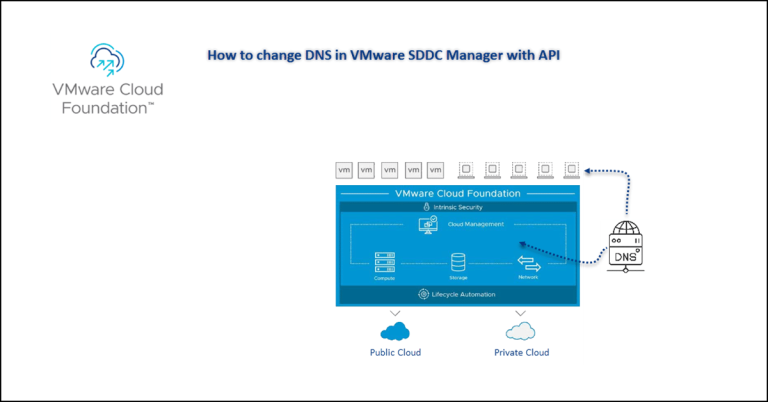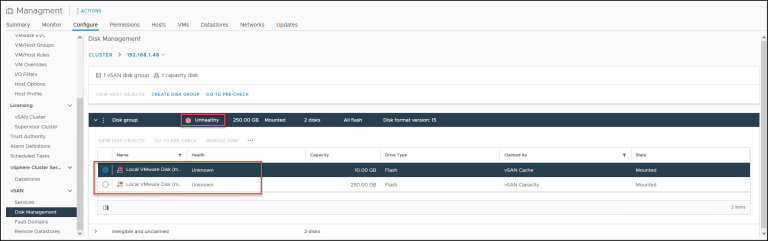[Solved] : Failed to open disk scsi0:0: Unsupported and/or invalid disk type 7
i have got this error “Failed to open disk scsi0:0: Unsupported and/or invalid disk type 7. Did you forget to import the disk first?” while powering on a Virtual machine was imported from Workstation so how to solve this error
first the Cause of this Error
This issue occurs if a virtual machine that is meant for VMware Hosted products such as VMware Workstation, VMware Player or VMware Fusion is powered-on on an ESXi host.
The underlying format used to store virtual machines on VMware Hosted products differs from the format used to store virtual machines on ESXi hosts.
Resolution
virtual machine should first be converted using VMware vCenter Converter or you can use alternative solution
the work around , reformat the VMDK using the vmkfstools command, detach the currently attached VMDK from the virtual machine and then reattach it:
- Connect to the ESXi host via SSH.
- Run this command:vmkfstools -i HostedVirtualDisk ESXVirtualDiskWhere HostedVirtualDisk is the path to the vmdk on the host and ESXVirtualDisk is the vmdk to be output by the command.
For example:
vmkfstools -i /vmfs/volumes/datastore/virtual_machine_folder/ virtual_machine.vmdk /vmfs/volumes/datastore/new_virtual_machine_folder/ virtual_machine.vmdk - Detach the currently attached VMDK from the virtual machine:
- In the vSphere Client or vSphere Web Client, right-click the virtual machine and click Edit Settings.
- Select the hard disk.
- Click Remove.
- Select the Remove from virtual machine option.
- Click OK.
- Reattach the newly formatted VMDK from Step 2:
- In the vSphere Client or vSphere Web Client, right-click the virtual machine and click Edit Settings.
- Click Add.
- Select the hard disk.
- Click Next.
- Select the Use an existing virtual disk option.
- Click Next.
- Click Browse and locate the new VMDK created in Step 2.
- Click Next.
- Click Next.
- Click Finish to close the Add Hardware window.
- Click OK to close the Virtual Machine properties window.
- Power on the virtual machine.
for more info you can check VMware KB1028943